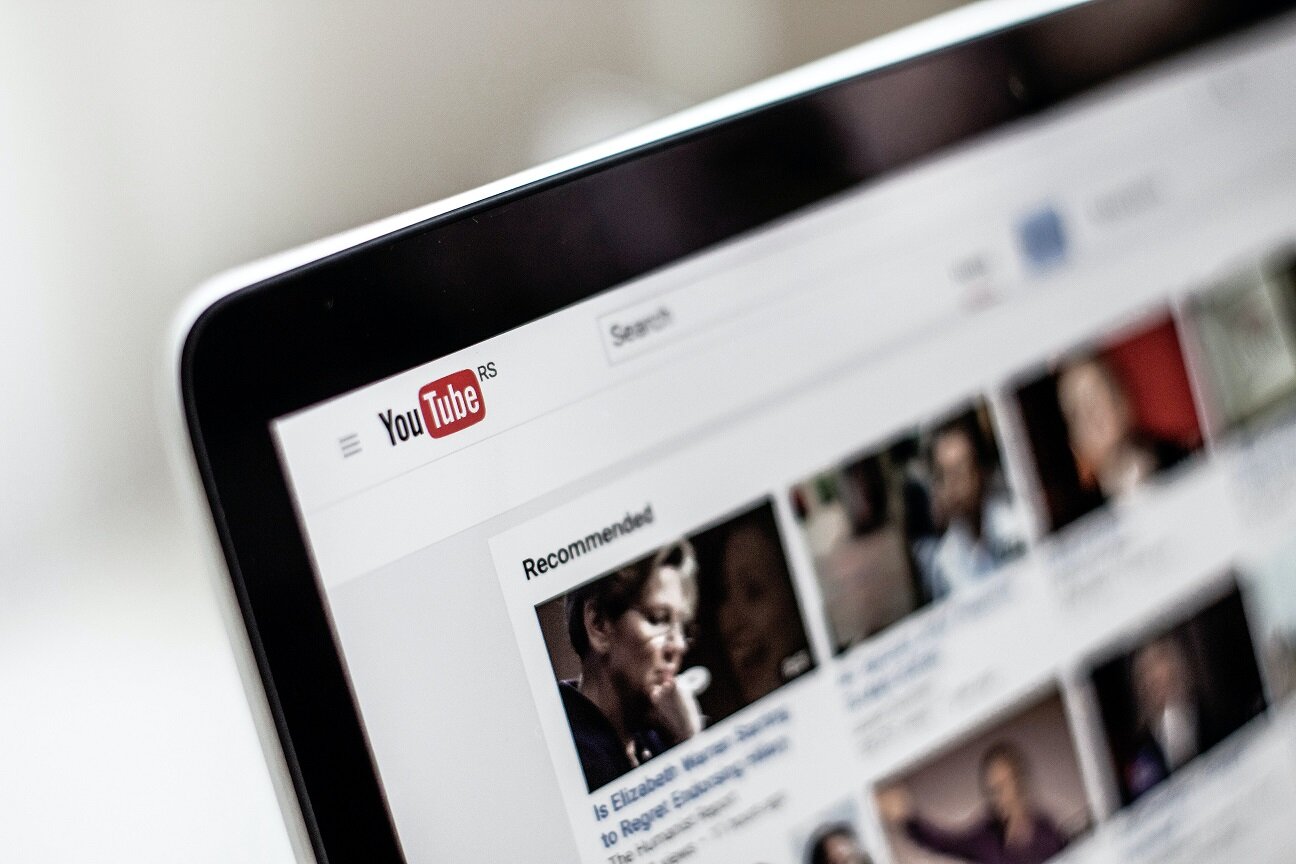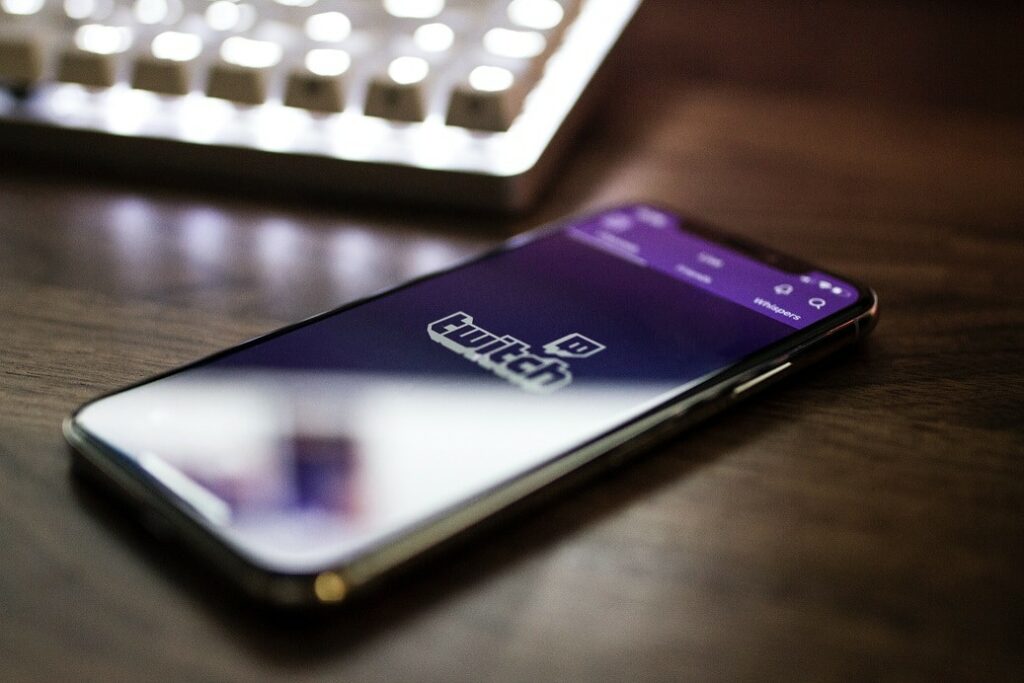In the world of online video, YouTube stands as a giant, offering a wide range of content spanning genres, languages, and cultures. An important feature contributing to the popularity, accessibility, and user experience on the platform is the subtitling and captioning options that help make YouTube’s content inclusive to all.
This article delves into the significance of subtitles and captions, explores their pivotal role in fostering inclusivity and improving the overall user experience, and provides tips for downloading subtitles and captions from YouTube.
Enabling and Customizing Subtitles and Captions on YouTube
Enabling and customizing subtitles and captions on YouTube is a straightforward yet powerful way to make video content accessible to a diverse audience. By fine-tuning language options, appearance, and positioning, YouTube’s customization features contribute to a more inclusive and enjoyable viewing experience for everyone.
Accessing YouTube Video: Begin by navigating to the YouTube video you want to watch. Click on the video to start playback.
Subtitle Button: Locate the “CC” (closed captioning) button on the video player’s control bar. Clicking it will activate the default subtitles/captions if available.
Automatic Captions: YouTube often generates automatic captions using its speech recognition technology. To enable these captions, click on the “Settings” (gear) icon below the video, select “Subtitles,” and choose “Auto-generated.”
Manual Subtitles and Closed Captions: If manual subtitles or closed captions are available, they will appear as additional options in the “Subtitles” menu. Choose the preferred language or version to enable them.
Select Your Viewing Preferences
Changing Language: In the “Subtitles” menu, choose the desired language from the list. YouTube provides a variety of language options, including auto-generated translations. (YouTube also recently rolled out support for multi-language audio tracks, enabling creators to add dubbing to their new and existing videos and helping content reach wider, international audiences.)
Font Style and Size: Customize the appearance of subtitles by adjusting the font style and size. Click on the “Options” button in the “Subtitles” menu and select “Font family” and “Font size” to tailor the visual presentation.
Background and Window Color: Enhance readability by modifying the background and window color of the subtitles. In the “Options” menu, select “Background” and choose a color that contrasts well with the video content.
Text Color: Adjust the text color to ensure optimal visibility. Click on “Options,” select “Text color,” and choose a color that stands out against the chosen background.
Subtitle Position: Tailor the position of subtitles and captions to your preference. In the “Options” menu, select “Text position” and choose whether you want the text at the top or bottom of the screen.
Text Opacity: For subtler subtitles, adjust the text opacity. In the “Options” menu, select “Text opacity” and modify the transparency level.
Resetting to Default: At any point, if you wish to revert to the default settings, click on “Options” and select “Reset to default.” This will undo any customizations made.

Downloading Subtitles and Captions from YouTube
Downloading subtitles and captions from YouTube opens new possibilities for accessibility, language learning, and offline viewing. Whether using built-in features, third-party websites, browser extensions, media players, command-line tools, or collaborative platforms, users have a range of methods to choose from.
YouTube Video Manager: YouTube offers a built-in feature for downloading subtitles and captions. In the Video Manager, select the video for which you want subtitles, click on the “More” tab, and choose “Transcript.” From there, you can download the transcript in various formats, including plain text and .srt files.
Third-Party Online Tools: Several online tools and websites facilitate the downloading of YouTube subtitles and captions. Websites like DownSub, 4K Download, or JDownloader allow users to input the YouTube video URL and download the subtitles and captions in formats compatible with common video players.
Browser Extensions: Browser extensions such as “Enhancer for YouTube” or “Subtitles for YouTube” also can simplify the process of downloading. These extensions often provide additional features such as customization options and the ability to save subtitles and captions as text files.
YouTube Studio Beta: If you are the content creator, YouTube Studio Beta allows you to access and download auto-generated subtitles and captions for your videos. Navigate to the Subtitles tab in YouTube Studio Beta, select the desired video, and choose the download option.
Accessibility with Reliable Options
YouTube subtitles and captions contribute to the accessibility and inclusivity of online content. However, not all methods for downloading YouTube subtitles and captions are created equal and the choice of tools can significantly impact the efficiency, security, and overall success of a project.
Built-In Platform Features: Many video hosting platforms, including YouTube, offer built-in features for downloading subtitles and captions. Utilizing these features ensures reliability and compliance with platform regulations. For instance, YouTube’s Video Manager and YouTube Studio Beta provide straightforward options for downloading subtitles in various formats.
Open-Source Software: Open-source software like Subtitle Edit or Aegisub are popular for downloading subtitles and captions. These tools are community-driven, transparent, and often updated regularly. They provide a range of features for editing, translating, and synchronizing subtitles and captions, ensuring flexibility and reliability.
Online Tools from Recognized Developers: Online tools provided by recognized developers, such as DownSub or Amara, are reputable choices for downloading subtitles and captions. These platforms often adhere to industry standards, prioritize user security, and offer a user-friendly experience.
While third-party download tools offer convenience, users should be aware of the potential risks ─ security threats, copyright violations, quality concerns, data privacy issues ─ associated with their use.
Security Concerns: Third-party tools, especially those from unknown sources, may pose security risks. Malware or phishing attacks can compromise the user’s device and personal information. Choosing tools from reputable sources minimizes the risk of security breaches.
Incomplete or Inaccurate Subtitles and Captions: Unreliable tools may provide incomplete or inaccurate subtitles and captions, impacting the overall viewing experience. Those downloaded from untrustworthy sources may lack synchronization, contain errors, or even omit portions of the content.
Violation of Copyright and Terms of Service: Some third-party tools may violate the terms of service of video hosting platforms or copyright regulations. Usage of such tools may lead to legal consequences for both users and content creators. It is essential to prioritize tools that adhere to legal and ethical standards.
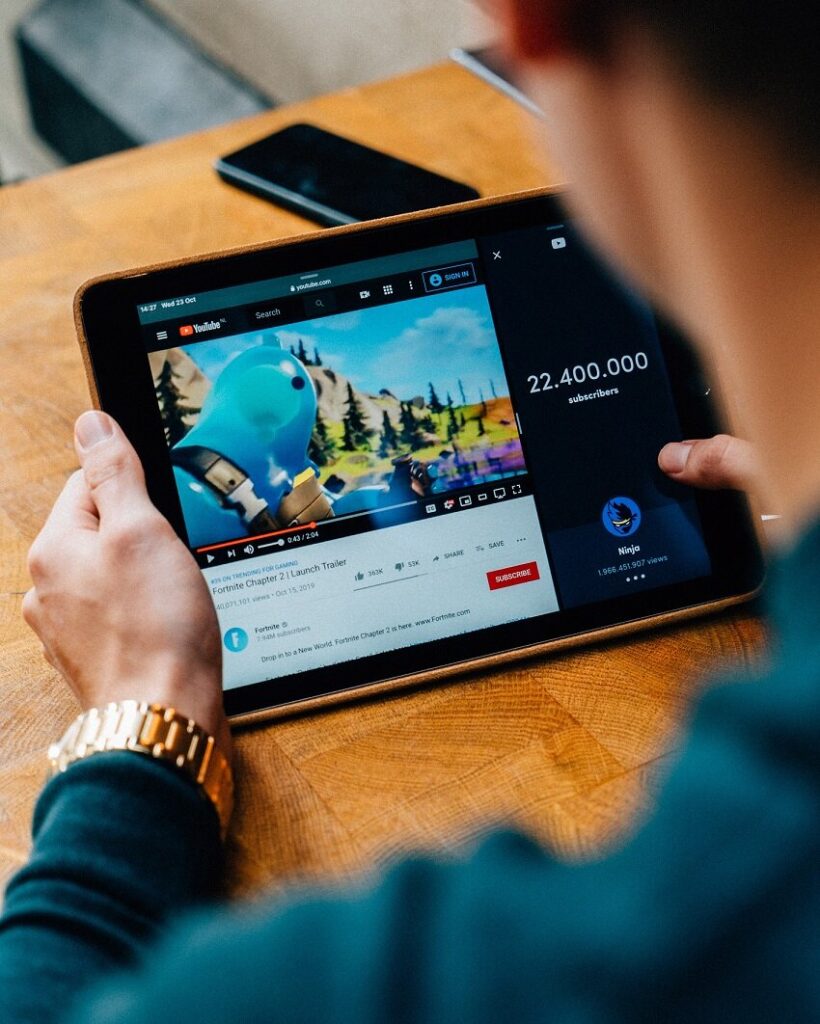
Choosing the Right File Format
Choosing the right subtitle and caption file format is a critical consideration that can impact compatibility, ease of editing, and overall user experience. Here is a quick look at some of the more popular formats and their features.
SubRip (.srt) is one of the most widely used subtitle formats. SRT files are plain text files that contain information about the timing and content of subtitles. This simplicity makes them widely compatible with a range of media players, platforms, and devices. As plain text, SRT files are easy to create, edit, and understand. YouTube supports .srt files for both uploading and manual captioning.
SubStation Alpha/Advanced SubStation Alpha are advanced subtitle formats that support rich formatting, including font styles, colors, and animations. YouTube supports both formats, providing options for more visually appealing subtitles.
Timed Text Markup Language (.ttml) is an XML-based format that allows for more complex styling and layout options. It is commonly used for online video platforms and streaming services. YouTube supports TTML as an upload format for captions.
Scenarist Closed Caption (.scc) is a format commonly used in broadcast television. YouTube allows users to upload .scc files, making it suitable for content creators who need to repurpose or cross-publish content between different platforms.
Web Video Text Tracks (WebVTT) is a format designed for web-based video content. It supports basic styling and is widely used on HTML5 platforms. YouTube supports WebVTT for both manual captioning and uploading.
Choosing a Format that Fits Your Needs
YouTube supports a wide range of subtitle and caption formats. Here are a few items to consider when deciding on which format works for your project.
Compatibility with Playback Devices: Consider the devices and platforms your audience uses. Choose a format supported by popular media players, streaming services, and web browsers to ensure broad compatibility. Formats like .scc may be suitable for broadcast television, while .vtt or .srt are commonly supported on web-based platforms, including YouTube.
Styling and Formatting Requirements: Assess your styling and formatting needs. If your content requires advanced formatting, such as animations or specific font styles, formats like SubStation Alpha/Advanced SubStation Alpha or TTML may be more suitable.
Web Compatibility: For content intended for online platforms or streaming services, consider formats like WebVTT or TTML, which are optimized for web-based playback.
Language Support: Some formats support language metadata, allowing for the identification of different languages in the subtitle and caption file. This can be crucial for multilingual content.
Ease of Editing: Some formats may be more user-friendly for manual editing or adjustments. For instance, .srt files are simple text files that can be easily edited with basic text editors, making them convenient for quick changes.
Follow YouTube Guidelines: Adhere to YouTube’s guidelines and recommendations for subtitle and caption formats. While YouTube supports various formats, it’s important to ensure compliance with platform requirements to guarantee a seamless integration of subtitles with your videos.
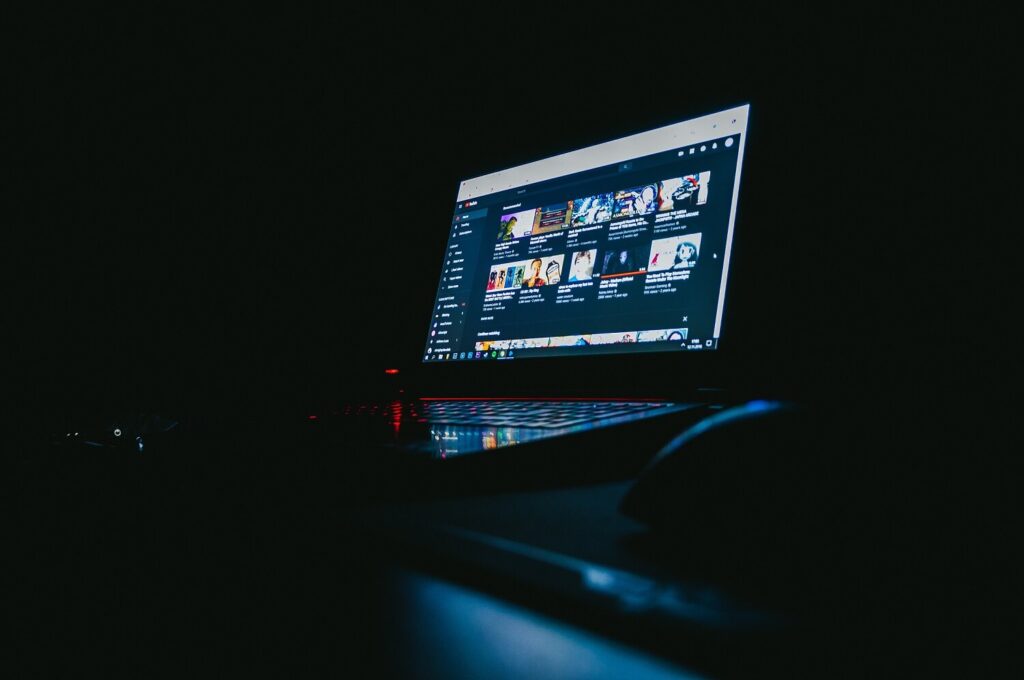
Subtitle and Caption Editing Tools
To maximize their impact, content creators often need to go beyond automatic subtitles and captions, delving into the realm of manual editing and customization. Below are a few tools and steps for editing video subtitles and captions and customizing them to seamlessly fit the content.
Text Editors: Basic text editors like Notepad or TextEdit are suitable for editing simple formats like SRT. Ensure that your editor supports the encoding used in the subtitle and caption file.
Editing Software: Dedicated subtitle and caption editing software, such as Aegisub, Subtitle Edit, or Jubler, offers comprehensive editing tools. These applications provide a user-friendly interface with features like timeline editing, real-time preview, and synchronization adjustments.
Video Editing Software: Many video editing tools, such as Adobe Premiere Pro, Final Cut Pro, or DaVinci Resolve, include built-in subtitle and caption editing features. These tools allow content creators to synchronize onscreen text with video timelines, adjust styling, and even apply animations for a more visually appealing presentation.
Online Subtitle Editors: Several online platforms, like Amara or Kapwing, provide web-based subtitle and caption editing capabilities. These tools are convenient for quick edits, collaboration, and real-time previewing without the need for software installations.
Editing Subtitles and Captions
Editing subtitles and captions can be a process that demands attention to detail and a commitment to enhancing the accessibility of content. By investing time and care into the editing process, content creators can significantly contribute to a more inclusive and enjoyable viewing experience for their audience. Read below for a few tips.
Importing Subtitles and Captions: Open the video editing or subtitle editing software and import the existing subtitle or caption file. This could be a .srt file generated automatically or obtained from a professional transcription service.
Synchronization Adjustments: Use the timeline or grid view to make synchronization adjustments. Ensure that subtitles and captions align precisely with the spoken words and the pacing of the video. Fine-tune start and end times to achieve seamless integration.
Text Editing: Edit the text for accuracy, clarity, and conciseness. Correct any errors or inaccuracies that may have occurred during automatic transcription. Ensure that subtitles and captions are easy to read and understand.
Styling Customization: Adjust the styling to enhance visual appeal. Modify font styles, sizes, colors, and backgrounds to match the overall aesthetic of the video. Consistent styling contributes to a more professional and branded look.
Animations and Effects: Some tools allow for the addition of animations or effects. While these should be used judiciously to avoid distraction, subtle animations can draw attention to key points or emphasize certain elements in the content.
Adapting to Tone and Style: Consider the tone and style of the video content when customizing subtitles and captions. For a formal presentation, choose clean and professional font styles. For a more casual or creative video, explore options that match the vibe.
Positioning and Layout: Experiment with text positioning and layout to find the most effective arrangement. Depending on the video’s visual elements, placing the text strategically on the screen can enhance viewer engagement without obstructing essential content.
Test for Accessibility: Before finalizing customization, test for accessibility. Ensure that subtitles and captions are readable on various devices and screen sizes. Consider factors such as font size, contrast, and overall legibility to make the content universally accessible.

The Importance of Subtitles and Captions for Access and User Experience
Beyond mere text on the screen, subtitles and captions play a multifaceted role in enhancing viewer engagement, expanding reach to diverse geographic areas, and facilitating a deeper understanding of complex content. They’re instrumental in ensuring that content reaches a global audience.
Accessibility for All Audiences: Subtitles and captions serve as a vital accessibility feature, making video content inclusive for diverse audiences. By providing a text-based representation of spoken content, subtitles and captions ensure that individuals with hearing loss, non-native speakers, or those in noisy environments can fully engage with the material.
Enhanced Comprehension: Subtitles and captions contribute to enhanced comprehension for all viewers. Whether the content is delivered in a fast-paced manner, contains complex terminology, or is being consumed in a noisy environment, subtitles and captions provide visual reinforcement, ensuring that the audience grasps the intended message more effectively.
Improved Learning Experience: In educational and instructional videos, subtitles and captions enhance the learning experience. They assist viewers in following along with the content, reinforcing key concepts, and facilitating better information retention. This is particularly beneficial for tutorial videos, language learning content, and educational channels.
Improved Information Retention: Studies have consistently shown that the combination of auditory and visual stimuli enhances information retention. Subtitles and captions reinforce spoken words, providing a dual-channel experience that aids viewers in comprehending and retaining key messages. This is particularly valuable in educational, training, and tutorial videos.
Flexibility in Consumption: Subtitles and captions offer viewers the flexibility to consume content in various settings and situations. Whether in a quiet office, a crowded coffee shop, or a public transportation system, individuals can turn to them to maintain engagement without relying solely on audio.
Breaking Language Barriers: Subtitles and captions are instrumental in breaking down language barriers and broadening the reach of video content to global audiences. By providing translations or subtitles in different languages, creators can cater to viewers worldwide, enabling a more inclusive and expansive audience base.
Become More Inclusive with VITAC
YouTube subtitles and captions play a vital role in fostering inclusivity, enhancing accessibility, and improving the overall user experience on the platform. As online content continues to diversify and reach global audiences, subtitles and captions stand as a key tool in breaking down language barriers and ensuring that video content is accessible to everyone. With various methods available for downloading subtitles from YouTube, users and creators alike can harness this resource for educational, informational, and entertainment purposes, contributing to a more inclusive and enriched digital landscape.
VITAC is a leading provider of subtitling and captioning solutions for YouTube and other popular media hosting platforms. VITAC’s process combines the speed and efficiency of artificial intelligence with professional-trained human captioners to deliver highly accurate subtitle and caption files with reliably fast turnaround times. Our subtitle and captioning software integrates seamlessly with YouTube’s platform, which makes it easy for users to request subtitles and captions of both pre-recorded and live YouTube content. To learn more about VITAC’s solutions, reach out to speak to a member of our team.