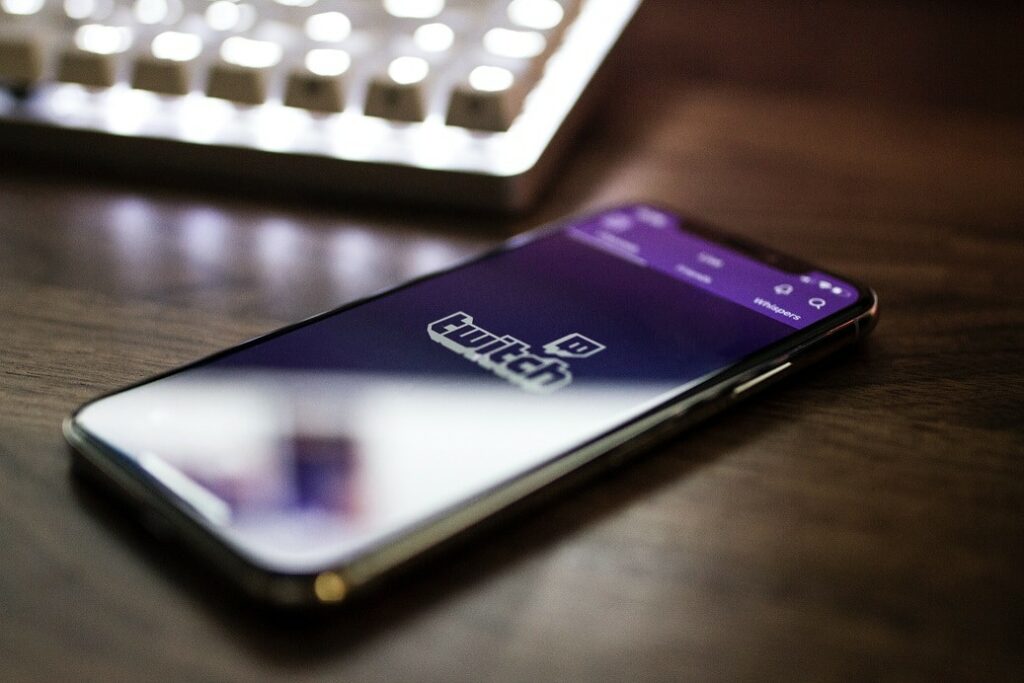VITAC is pleased to offer live, realtime captioning for Adobe Connect, and has a direct, built-in integration with the platform’s newest 11.3 offering, which features new meeting applications and greater accessibility.
Adobe Connect 11.3 enables users to integrate realtime captioning of audio content into meetings and events and display these captions in a new closed caption display. Meeting participants can choose to view the captions and customize the caption font size and color for better readability. Participants also can change the size and placement of the caption display and scroll back to previous captions and then fast-forward to the current captions. If the host allows, participants also can save the captions as a transcript and download them.
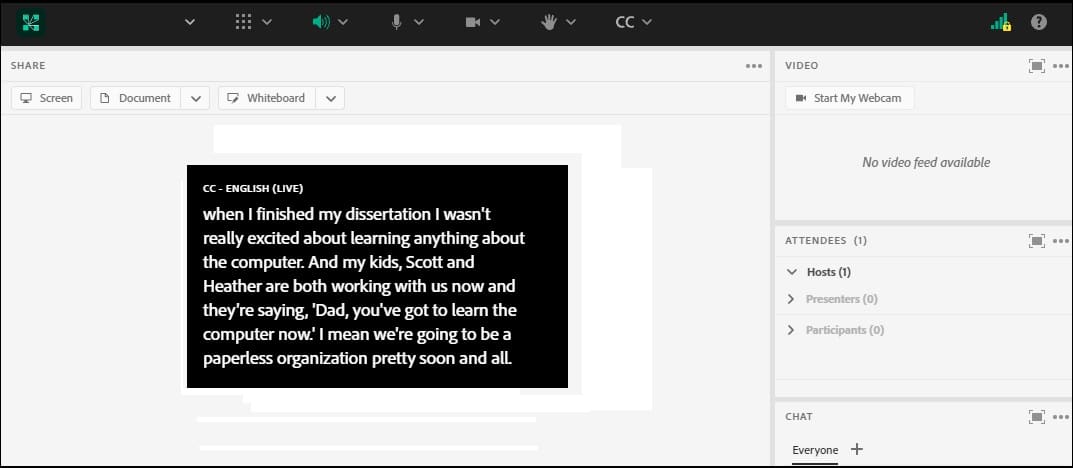
Simply place your Adobe Connect captioning order via VITAC’s safe and secure order site, and receive your event’s unique ID number (hang on to this number as you will need it when setting up captions for your event). Log into Adobe before your meeting starts, click “Closed Captions” in the preferences tab and enable captions, select VITAC as your captioning provider from the dropdown menu, and type in your ID number and click “Done.” Once in the meeting, click the CC menu to start VITAC closed captions.
Visit our Adobe Connect webpage for more detailed instruction and a short video tutorial showing just how easy it is to add VITAC captions to your Adobe event.
(Adobe Connect customers using versions 11.2 or earlier can continue using our Adobe Classic or Internet Captioning Service (ICS) solution to view captions.
VITAC provides captions for a variety of virtual meeting platforms – including Zoom Video, Webex, ON24, Facebook Live, and YouTube Live, among others – making it easy for you to bring accessibility and inclusion to all your business meetings, community gatherings, or small group chats.
Learn more about all of our remote meeting integration offerings here.