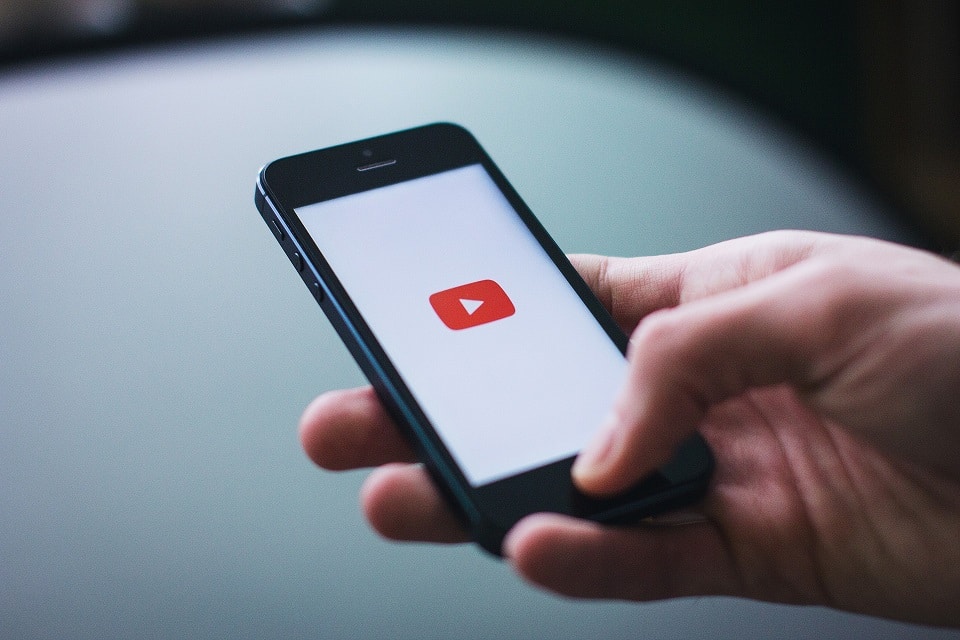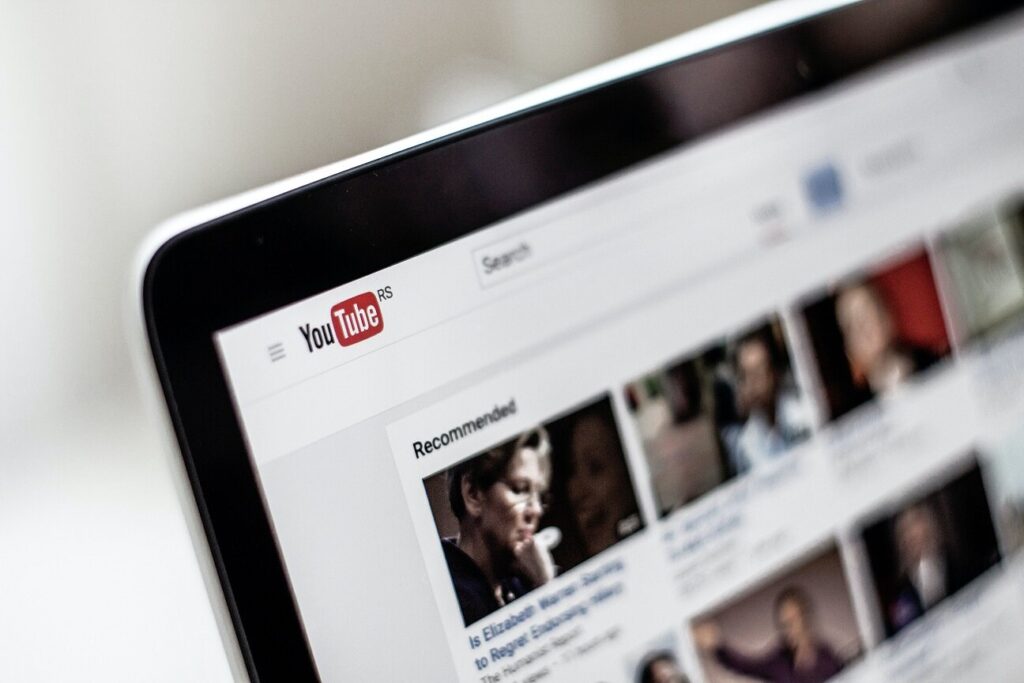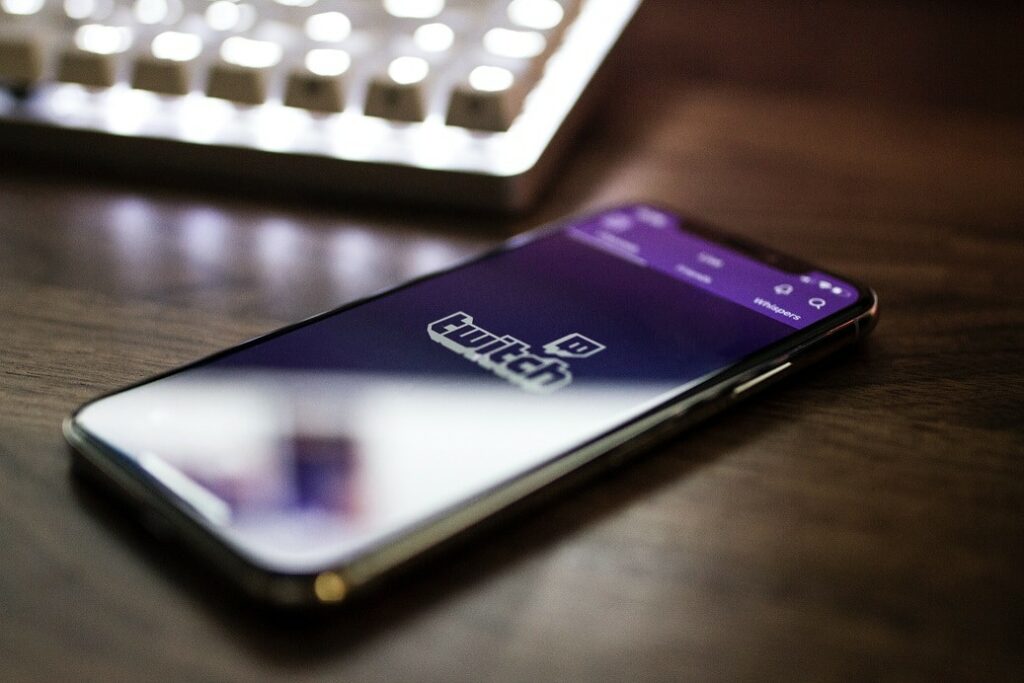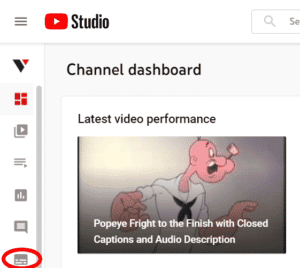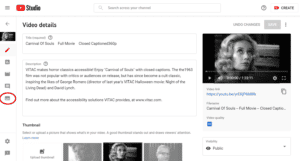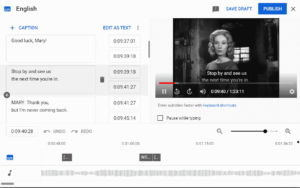Online video content has become the new norm. Whether for large corporations, small businesses, local organizations, or media creators, video content is almost ubiquitous on the internet. One of the early big names in online video hosting is YouTube, which makes it easy for anyone to create content and distribute it to wide audiences around the globe. But along with the rise of online videos has come a rise in demand for accessible video content, especially videos that are captioned or, at least, include transcripts. This may seem like an intimidating initial request for someone just trying to put a few videos online, but whether you’re a streaming video novice or an old-guard pro, our step-by-step below will walk you through the complete process of uploading captions to your video content on YouTube.
Uploading Your Captions to YouTube
What about live closed captioning?
What is YouTube?
As noted above, YouTube is a video hosting and sharing platform. It includes features like live-streaming and customization, which is free for many users and makes it an attractive option for those with small budgets and/or small amounts of video content. The downside is that many users and viewers pay for the free service with ads. However, there are subscription packages that users and viewers can pay for in order to see no ads and experience advanced features.
In addition to the cost, YouTube’s 17 years on the web means it has had the time to amass a large audience. The platform boasts over a billion users watching hundreds of millions of hours of content daily.
Given the ease of use and the exposure YouTube offers, it’s a popular video hosting platform for a reason. Those creating videos for entertainment, instruction, or advertisement have found it to be a valuable resource in gaining audience views and popularity.
Whatever your reasons for using the platform, or considering using it, accessibility should still be a priority. Fortunately, like most high-profile streaming and video hosting platforms, YouTube enables content creators to add captions. Below, we detail step-by-step, how to upload captions to YouTube.
Uploading Your Captions to YouTube
- Create Your Video: In addition to simply creating your video, think about how you craft your video. Even if your video is live, surely there’s a script, or at least bullet points of subjects or themes you want to convey with your video. This can help with the creation of captions.
- Caption Your Video: As with other platforms, you can do this yourself, but if your video is lengthy, includes a lot of crosstalk or fast-moving discussion, music, or sound effects, the process will take much longer for someone who is not a professional captioner. You can use YouTube’s captioning software, but as these captions are automated, they may not provide the best results, especially if your video contains all the above-listed components that can reduce caption quality. Using a captioning service provider can help you to meet your project deadlines, ensure quality, and ensure adherence to FCC and ADA guidelines. Find out more about our captioning and transcription.
- Upload Your Video File: Once you have finished recording your video, upload it to your YouTube library.
- Obtain Your Caption File: If you work with a quality captioning provider, they should be able to provide you with a caption file in the filetype you need. YouTube accepts many file format types, from .SRT to .SCC and more. The full list of supported caption filetypes can be found here. If your provider does not ask you to specify your preferred or needed file type, you should be able to request it when placing your order for captions. If you choose to create your own captions, you will need to make sure you save your caption file as a filetype YouTube accepts.
Upload your caption file
Once you have your caption file, select the video you want to add captions to and navigate to the subtitles tab. There you’ll be able to upload your captions and select your language.
You can also navigate to the video you uploaded and select the subtitles tab within the “video details” screen.
Once you select your language and upload your captions, they should display properly and match the timing in your video. It’s always a good idea to double check, though. You can do this simply by scrolling through the “edit” tab on your video caption file upload within YouTube. You can also make any needed edits from within this tab. If you work with a quality caption provider, you shouldn’t need to make any edits.
What about live closed captioning?
The above process describes how to upload closed captions for a pre-recorded video, but what if you’re looking to utilize YouTube’s “go live” feature? For that you’ll need live captioning.
You can obtain live captions either by using a software or service. In the same way you would order captions for prerecorded content from a caption provider, you can work with a captioning provider in advance to set up live closed captioning for your video event. Click here to learn more about our live captioning services for conferences and events.
Why should I caption?
All the above may make the process of captioning your videos sound time-consuming and difficult, so you may be wondering if you should at all. But keep in mind that accessibility requirements have gotten stricter for online and streaming videos. Also, captions provide another way for your media to be found. Captions broaden your video’s reach, in many ways, below are just a few:
- Accessibility: No captions means viewers who are deaf or hard of hearing can’t follow your video and are far less likely to watch or share.
- Viewer Preference: Many prefer to use captions, especially in busy or noisy spaces.
- SEO: Captions make it more likely people will find your video content on a web search.
Captioning is good for your video for a lot of reasons. Captions are often required, and more accessibility is good for the world. Creating accessible content helps to create a more accessible and inclusive world, one video at a time.