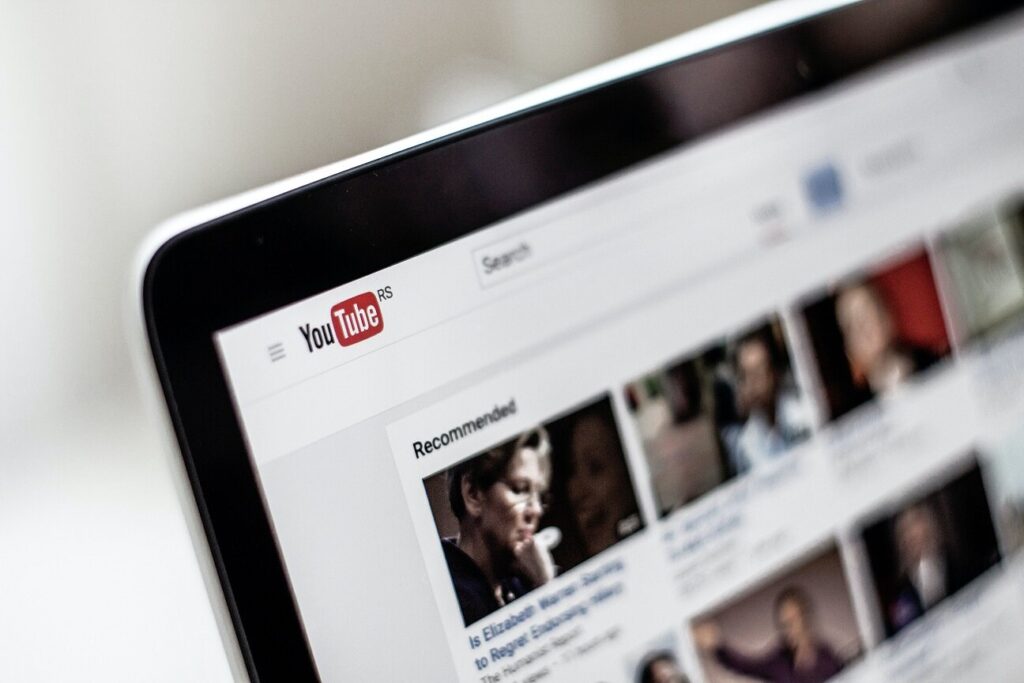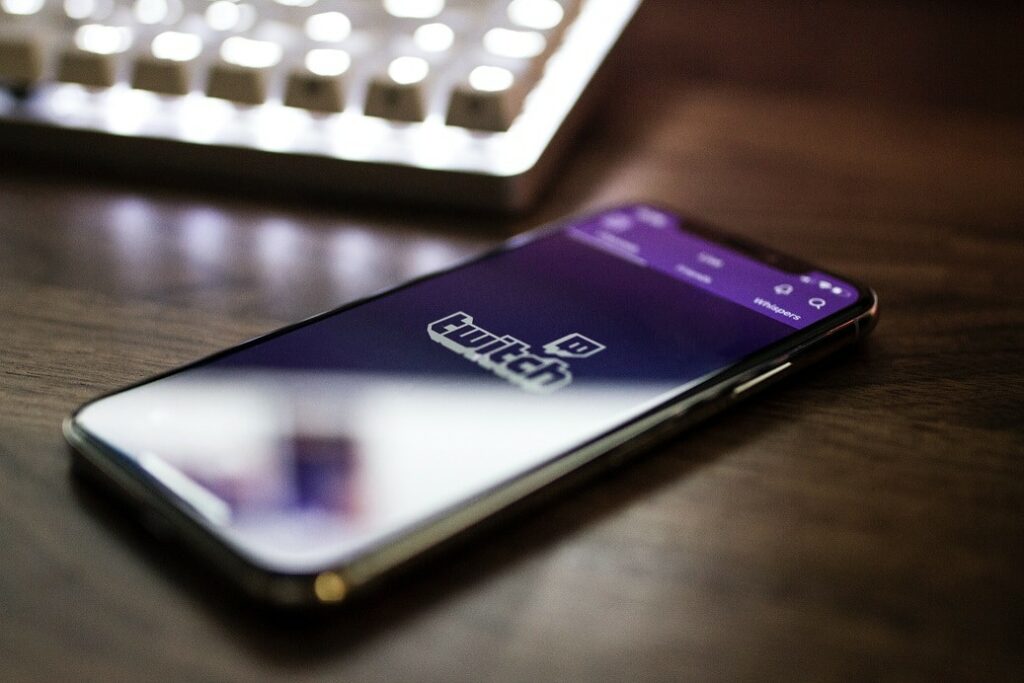Social media has become an integral part of our daily lives. Similarly, it’s increasingly become a huge component of marketing. With a smartphone, short-form video content creation is easier than ever before, and features like Instagram’s Reels enable more users to create and share videos with a wide audience. But videos without captions don’t reach as many people. Fortunately, many of the short-form video apps, including Instagram, enable captions. What’s even better is that it’s easy to learn how to add captions to Reels.
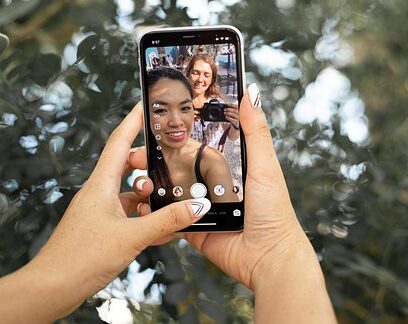
Why are Instagram Reels captions important?
Adding captions to Reels isn’t difficult, but that isn’t the only reason to add them. Captioning short-form video content like Reels is important for a number of reasons, with some of the top ones being accessibility, findability, reach, and engagement.
- Accessibility
Captions are an important aspect of video content, especially for short-form videos. They provide a visual representation of the audio content, making it accessible to people who are deaf or hard of hearing. Additionally, captions can be helpful for people who are watching videos in noisy environments or in situations where they can’t turn on the volume.
- Findability
Search engines can’t really “watch” your videos. Instead, they’re crawling the video’s metadata, hashtags, descriptions, usernames, and, yes, captions and subtitles, to look for words that match a search prompt. Enabling closed captions on Reels can help connect more people to your content.
- Reach
Many users browse social media with videos on silent, enabling sound only if the content looks relevant and/or the user is alone or has earbuds. One of the ways users decide if the content looks relevant? You guessed it. Captions.
- Engagement
Adding captions to your Reels can help increase engagement and reach. With captions, your videos can be understood by a wider audience, regardless of their hearing abilities or the environment they’re in. More people finding and watching a video means more people are likely to engage with it, which will boost your metrics.
How to add captions to Reels
Now that you know why captions are important for short-form video content and that it’s easy to do, let’s dive into the step-by-step process of adding captions to Reels.
- Step 1: Create your Reel
To add captions to your Reel, you’ll first need to create it. Open the Instagram app on your mobile device and tap the “+” icon in the bottom center of the screen. Then, select “Reel” from the post type options that appear.
- Step 2: Record your Reel
After you’ve selected “Reel,” you’ll be taken to the Reels camera. Here, you can record your video by holding down the white button with the video icon at the bottom of the screen. You can also add effects, music, and adjust the length of your video by using the icons on the left-hand side of the screen.
- Step 3: Tap the “Stickers” icon
Once you’ve recorded your Reel, tap the “stickers” icon, which looks like a square smiley face on the top, right-hand side of the screen. The second option in stickers is “CC Captions” will auto generate captions. You can also type your own by selecting the “text” icon and typing them yourself.
- Step 4: Edit your captions
Once your captions have been generated, you can edit them as needed. You can change the text color, font, and size, as well as move the captions around on the screen. To edit your captions, simply tap on the text and use the tools that appear on the screen.
- Step 5: Preview and post your Reel
That’s it! Simple, right? Now that you know the importance of adding captions and the process, there’s no reason to not add them, right? Except, you create a lot of content and adding and editing captions isn’t a task you’ve budgeted time for.
When to Use Professional Captioning Services
For those creating a large volume of content, it may make sense to have videos professionally captioned. This is especially recommended if you’re creating a large volume of content for a professional brand or organization. While self-editing auto-generated captions can work for those posting infrequently, outsourcing captioning to a professional captioning provider can make the process much smoother and ensure that a brand’s content is accessible and polished.
In short, using a professional captioning service provider can help you to meet your project deadlines, ensure quality, and ensure adherence to FCC and ADA guidelines. Find out more about our captioning services here.