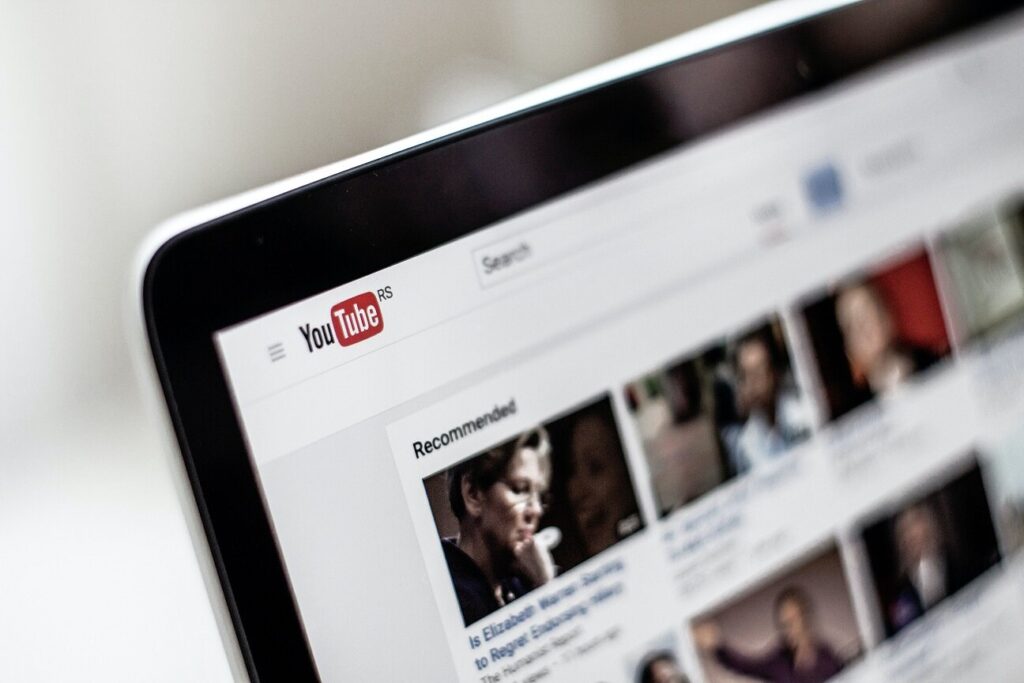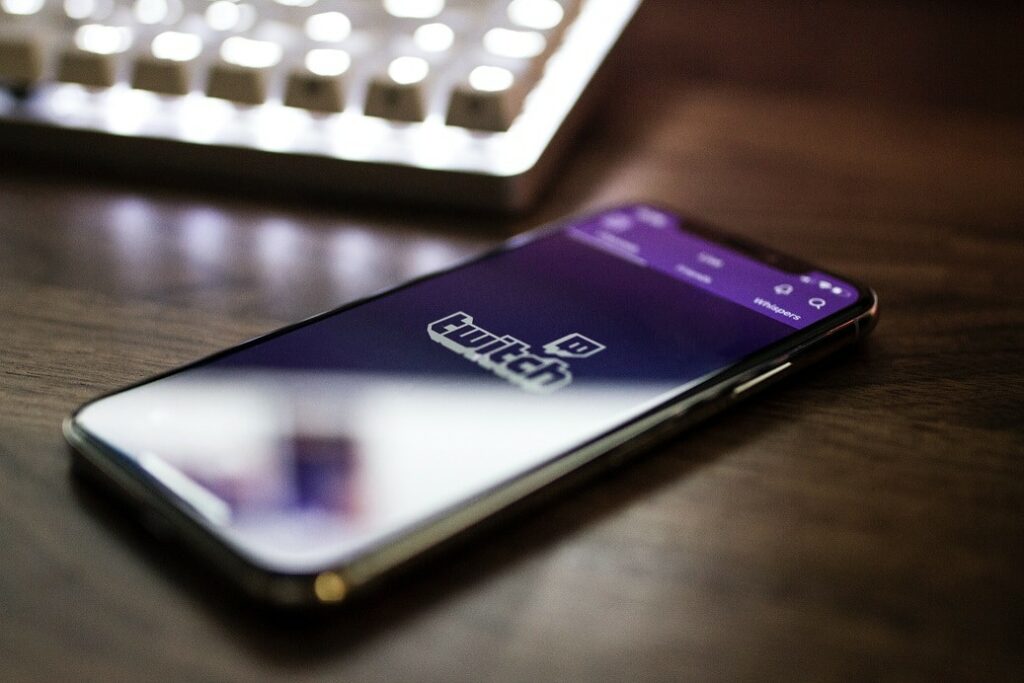If there were a spotlight in the podcasting world, it currently would be on podcast accessibility. While a new script for inclusion in the media and entertainment industry as a whole has brought greater awareness to accessibility in the broadcast, streaming, and film industries, discussion of accessibility, particularly in regards to transcripts, has surrounded podcasting as well.
What is a Transcript?
Simply put, a transcript is a written version of an audio track. A transcript is what makes for an accessible podcast. In the same way that captions provide accessibility for video content, transcripts provide accessibility for audio content. And while interest in transcripts for podcasts has grown in part due to growing awareness of unaddressed accessibility needs, it’s just one of the many benefits transcripts offer to the podcasting world.
So how do you transcribe a podcast? Below, we list some of the more popular ways available to transcribe podcasts, and the benefits and drawbacks of each method.
Transcribe Using Speech-to-Text
Word processing applications like Google Docs or Microsoft Word have speech-to-text accessibility features designed primarily to help users who can’t type or have trouble typing. The features are designed to help users dictate or speak the words into the document instead of having to type them.
On Google Docs this feature is called “Voice Typing” and can be found in the “Tools” menu of an open document.
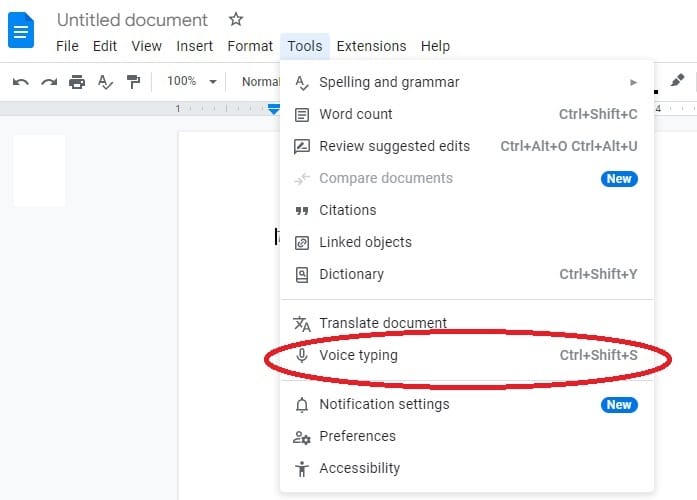
On Microsoft Word, this feature is called “Dictate” and is available on the top ribbon menu.
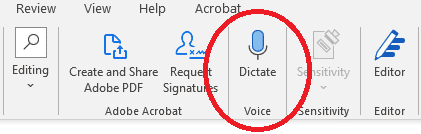
Podcasters who are looking for a cheap (free if using Google Docs; low, or no additional cost if you already have Microsoft Office) option for podcast transcription can open a new document, select the “Voice Typing” or “Dictate” options at the start of recording, and save the document upon the end of recording.
The benefits of this method are pretty straightforward and if you’re already familiar with Google Docs or Word, you won’t need any additional training. However, there are drawbacks, too.
The automatic speech recognition (ASR) engines employed by these features in order to convert spoken words into text aren’t always the most reliable, and don’t always include punctuation or breaks in text. While you’ll certainly save time not having to type the transcript yourself, you’re still likely to have to spend time correcting errors and turning the wall of text into something readable and useful for others.
This is one case where the old adage of “you get what you pay for” rings true. What you save in money, you could end up losing in time and energy. Still, this option might be desirable for short podcasts and/or podcasts that record infrequently.
Transcribe Using Video
Some podcasts offer video versions of their episodes on YouTube, which will auto generate captions of the videos that users upload. The captions then can be edited and downloaded as a transcript. Benefits of this option are that it works well for users who already choose to record their podcasts on video and post them on YouTube. Plus, captions will make your video recording accessible to people who are deaf or hard of hearing.
But this method includes drawbacks not unlike those found with Google Doc or Word Doc speech-to-text features. Though it generates time stamps for your transcript, YouTube’s speech recognition can still be spotty and include a lot of errors. As with the speech-to-text option in a Google doc or Word doc, what you save in money with this method could cost you valuable time and energy.
Another drawback is obvious for podcasts that don’t record video. YouTube, at its core, wasn’t intended as a podcast transcript generator, it’s a video hosting and sharing service. So, podcasts that are used to dealing only with audio files will need to create a video file as well. This can be done by attaching the audio file to an image and converting it to an MP4. Still, this does mean an extra step and potentially more time lost in the process.
Some podcasts record on Zoom which can be used to generate live transcripts. The benefits of this option are that it can be convenient because the live transcription option is built into the service and the recordings can be stored online, freeing up valuable computer space. Users will simply need to ensure that the feature is turned on before they start recording. Once the podcast episode is recorded, users can then edit and download the transcript from Zoom.
Drawbacks for this method often include, again, the need for a lot of editing, which can cost time. This feature of Zoom also isn’t available in free accounts and users must have an Education, Business, or Enterprise account in order to access this feature.
Use a Podcast Transcription Service
Some creators and producers may elect to use a podcast transcription service. While there are definite upfront financial costs to working with transcription providers, there are also plenty of benefits. A quality transcription service provider can reduce the cost of time and energy spent editing transcripts. They can also prove essential for podcasts or podcast networks that produce a high volume of content frequently.
As with anything else, weighing the costs and benefits of each method to figure out what works best for you will yield the best results. If you’d like to speak to a quality captioning and transcription service provider, contact our professionals here.