Viewer Questions
We’ve all been there. All you wanted was to turn on the local news to get the weather report, but then, something stopped you – the captions! Maybe you can’t figure out how to turn them on, or off. Maybe the captions are out of sync, moving well behind or ahead of the audio. Or it’s just lines and lines of garbled text. Or there are no speaker IDs. Or proper punctuation. Or the captions are placed over the news anchor’s face.
Whatever went wrong, you fired up your favorite device in hopes of finding out how to fix your problem and a web search led you here. This page has some common viewer issues and questions that can help get you back to the viewer experience that works best for your needs.

“How can I turn on/off captions?”
With the multitude of new ways of accessing programming out there, turning on or off captions is usually specific to how you’re accessing your program. Below we’ve detailed the most common ways many people view programs and are looking to turn on or off captions.
Turning on/off captions for programs on TV and cable:
New television remote controls are required to have a “first-level” caption button. That is, you should not have to navigate through a menu to find the CC button. Viewers with voice-controlled cable boxes can turn captions on by saying “captions on.”
Below are links to some of the most widely used cable providers with information on how to turn on and off captions:
- Xfinity/Comcast
- Dish
- Verizon
- AT&T/DIRECTV
- Atlantic Broadband
- Spectrum
- Cox
- Optimum
- Suddenlink
- Frontier
- Xstream/Mediacom
- Sparklight
If you don’t see your cable service provider listed above, a web search of the name of your cable provider should be able to provide you with their page. If not, call the number on the bill of your cable service provider.
Turning on/off captions for programs watched via other devices:
If you’re not watching standard television, please see the programmer’s guide for your device or platform. For example, turning on captions for Netflix on a Roku connected to your TV is different than turning on captions for Netflix that you stream on your computer. Below are some of the most commonly used devices with links to instructions for turning on captions with each device:
Turning on/off captions for programs watched via streaming providers:
If you’re watching a program via a streaming provider, you’ll want to check out their specific accessibility settings. Below are some of the most commonly used streaming platforms with links to instructions for turning on captions for each:

Why are the captions so bad?
Sometimes things go wrong, causing viewers to ask, “why are the captions so bad?”
If you’re seeing captions that don’t appear to match what’s being said, a few of the below situations are most likely occurring:
- Faulty Automatic Speech Recognition
- Faulty Audio or Captioning Equipment
- Human Error
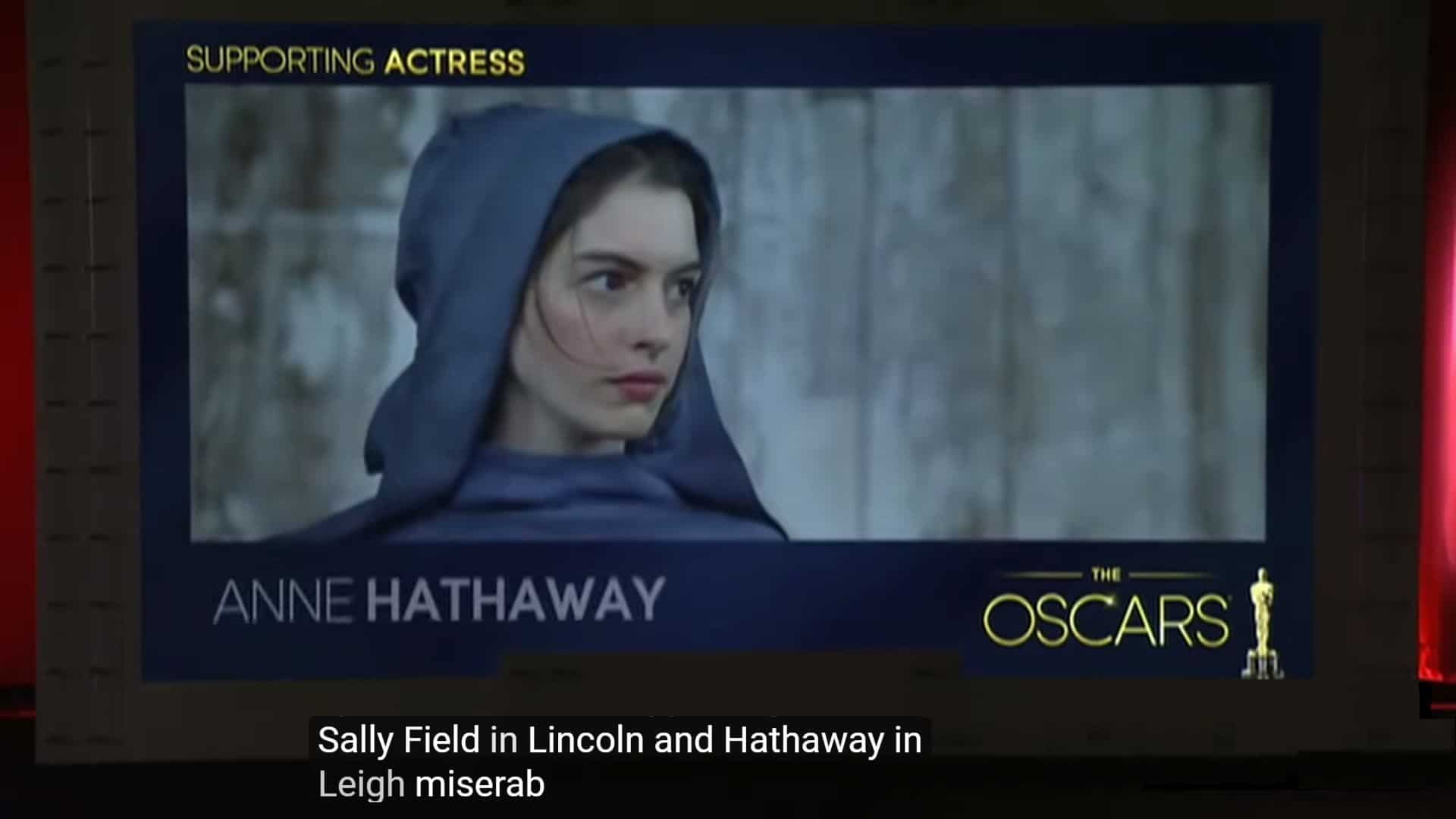
Faulty Automatic Speech Recognition:
More and more networks, stations, and streaming platforms are experimenting with automatically generated captions. These captions are generated via automatic speech recognition (ASR) software. The ASR machine “listens” to the audio and attempts to translate that to text.
While several advances have been made in recent years to improve ASR technology, they still often struggle to replicate the human eye or ear monitoring the machine for issues that can arise. Issues that are especially prevalent in live programs are: rapid-fire debate and crosstalk, bad audio reception, and muffled or otherwise less than clear speakers. Many live-programming situations can cause these issues – think of the reporter bundled up to report on a snowstorm outside or the exhausted athlete catching their breath with a shouting stadium crowd in the background. These common factors in live programming can often confuse ASR machines trying to match words to the sounds they pick up and often produce less satisfactory captions as a result.

Faulty Audio or Captioning Equipment:
If you’re seeing strange characters and severe misspellings in your closed captioning, this is referred to as “garbling.” You may also be experiencing what is called “paired errors,” which occurs when two letters or characters are dropped out in repeated intervals.
Errors aren’t as severe during some programs, and it’s still easy to figure out the context. For instance:
>> I WALKED DOWN THE STREET becomes >> I WALK DO THE STREET.
But with other errors, it’s nearly impossible to figure out:
>> I WALKED DOWN THE STREET becomes >> I WKED DOWTH STRT.
Garbling could be happening for various reasons, but the most common is that it is a transmission issue with your video programming distributor (cable provider, broadcaster, or satellite provider).
Faulty equipment can also be the reason for delayed captions. With live or realtime captioning, captions are usually 5 to 9 seconds behind, as the captioner takes the time to listen and “write” or respeak what they’re hearing (2-3 seconds), captions are transmitted to the networks (1 second), and encoded into the video transmission signal (4-5 seconds.) Poor transmission signal can cause delays in live programming, and is why all live programming providers should be continually monitoring their equipment to ensure the best and fastest signals.
Prerecorded captioning shouldn’t have any delay at all and should appear onscreen synchronously with program audio. If you’re noticing a significant delay in closed captioning to where it’s hindering your understanding of the program, this could be a transmission issue with your video programming distributor (cable provider, broadcaster, satellite provider, etc.). Per the FCC, programming distributors must pass through captions and make sure they’re passing through correctly. To report a problem, see “How can I complain about captions?”

Human Error:
While the vast majority of major captioning issues still lie with unmonitored ASR, it’s true that human captioners can also make the occasional mistake. Even with robust training and quality control, problems can arise, most commonly with realtime or what’s widely referred to as live programming.
Live programming captions that don’t rely on ASR are created by specially trained stenographers who listen to the program at the same time as you and “write” what they hear on a steno machine, using personal dictionaries and phonetic style to create captions at up to 250 words per minute. Given the speed with which live captions are being created, delays in receiving a program’s audio or faulty equipment can also contribute to lower quality captions. The difference is, unlike with prerecorded captioning, there isn’t time to fix errors. As in the case of ASR captioning, good, clean audio and clear speech can both increase the likelihood for quality captions.
Another critical factor in ensuring quality is advanced preparation and research. At VITAC, our captioners spend significant time preparing for what is to air – on the Olympics, for example, the average captioner spent one hour researching proper names (current and past athletes) and pronunciations for every hour they were actually captioning. Given the fast-paced nature of live programming, live human captioners aren’t always given that advance prep information or advance prep time to collect research which can also contribute to the occasional captioning error.

How can I complain about captions?
Accessible, readable captions aren’t a privilege – they’re a right. And one of the ways to bring about change in the quality of captions you see on-air is to let your voice be heard.
As a consumer, you have the power to make a difference. If you’re unsatisfied with the quality of captioning on a particular channel or program, you can help remedy the problem.
Networks are required by law to caption almost all programming, and your cable provider is required to ensure those captions get to your house. All stations and cable companies are required to provide a captioning contact on their website and cable bill. If you see a television program that has no captions, missing captions, delayed captions, or captions that generally are unreadable, it’s a good idea to write to your stations first and alert them of the issue.
If there is no response, you can file a complaint with the Federal Communications Commission (FCC). The FCC has in place rules for TV closed captioning that address caption quality and ensure that viewers who are deaf and hard of hearing have full access to programming. The FCC rules state that captions must be accurate, complete, properly placed, in sync with their corresponding spoken words and sounds, and displayed at a speed that can be read by viewers.
Where FCC rules apply to traditional television broadcasts, many streaming content producers, platforms and corporations fall under the ADA, which is administered by the Department of Justice. Platforms like Netflix, Hulu, HBO Max, and others caption their shows or require that shows appearing on the platform are captioned.
Advocates have asked that the FCC adjust and expand its television rules to include streaming program distributing platforms and revisit their responsibilities for caption provision, quality, pass through, and rendering. Should the FCC agree, it will mean that OVD (Online Video Distribution) providers, which are not held to FCC captioning rules for original programming that was not first broadcast on traditional TV (such as repeats of “NCIS” on Netflix), might be held to more stringent FCC rules for captioning and reporting.

Do you provide TRS or VRS?
Telecommunications Relay Services (TRS) are services that enable persons who are deaf, hard of hearing, deafblind, or have speech disabilities to communicate by telephone. Video Relay Service (VRS) is a form of TRS that utilizes video equipment in order to provide the person who is deaf or hard of hearing a connection with a communications assistant (CA) who will communicate using American Sign Language (ASL) and connect with the voice telephone user as well to interpret and relay the conversation back and forth between the two parties.
In all forms of TRS there is no cost to the users. TRS providers are compensated from either a state or a federal fund, which is administrated by the TRS Fund Administrator.
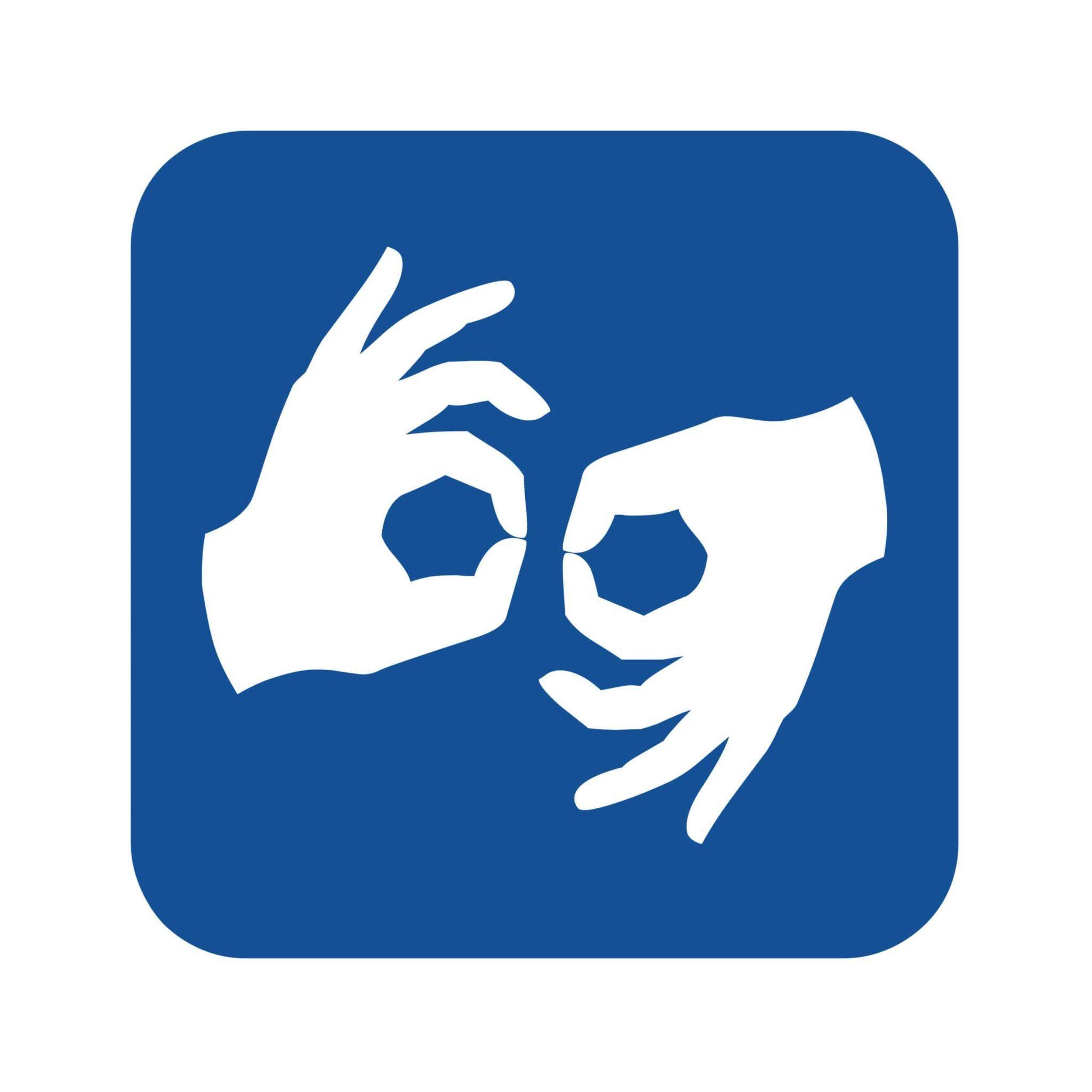
The short answer to whether we can provide an individual with TRS or VRS is “no.” VITAC is a closed captioning provider, not a telecommunications or video relay service provider. And while our service is similar in that it provides accessibility to persons who are deaf or hard-of-hearing, our service is set up to provide accessibility to large audiences via captioning, not the one-to-one service relay services provide.
While we are not a TRS provider, we are happy to provide information on the different types of TRS that are available, as well as information on where to access the services.
The types of TRS that are available:
