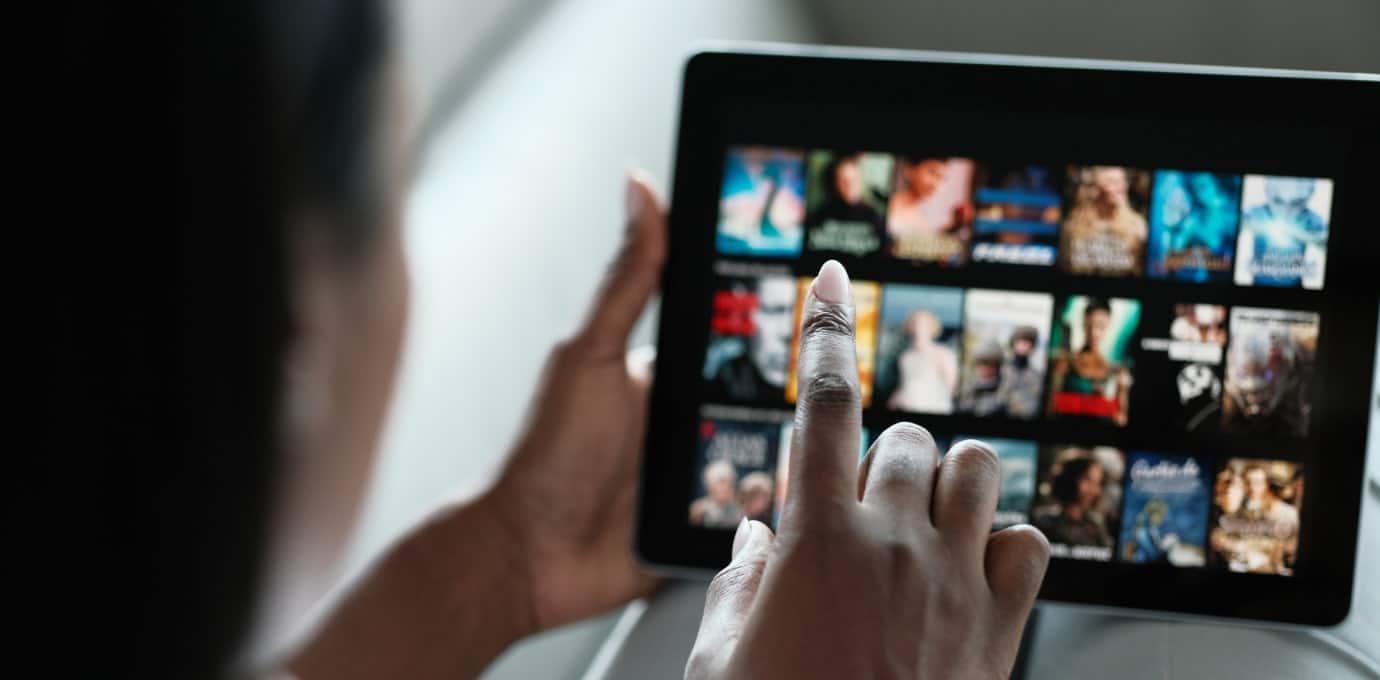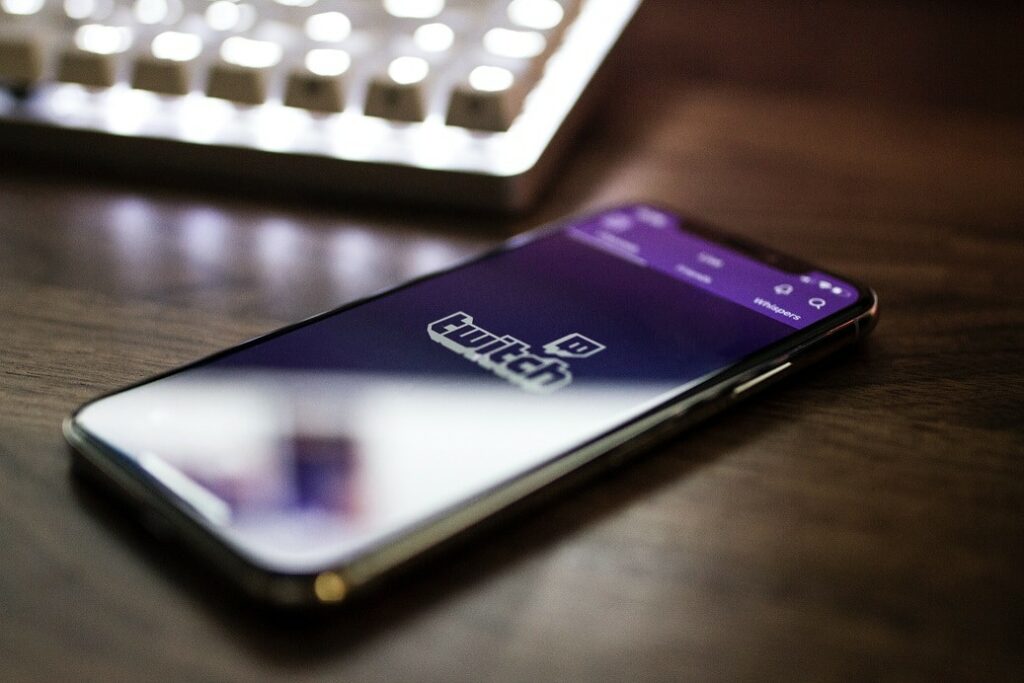At VITAC, we love all captions and think everyone should watch them. However, it’s not always easy to figure out how to turn them on. In fact, one of our more common viewer questions is “How do I turn captions on?”
The process for turning on captions can vary greatly depending on what you’re watching and how you’re watching it. To better help you find what you’re looking for, we’ve compiled information on how to find captions on some of the top streaming services so you can get back to watching.
How to turn on captions for programs on streaming services and smart devices:
Streaming services are required to offer captions just as broadcast networks and cable stations are. However, the process of turning them on can be a little different. For one thing, you can watch a streaming video from anywhere ─ a personal computer, a phone, or a TV ─ so turning on captions via your remote might not work.
Below, we detail the process to turn on captions for:
AcornTV Captions
Acorn offers captions on all their titles. If you’re watching on a web browser, you can select the show you’d like to watch, then click the “CC” (Closed Caption) icon at the bottom right corner of the screen. This will enable or disable captions. You can also select color and font size by clicking this button.
If you’re watching on a supported device like Roku or AppleTV, AcornTV has compiled instructions for enabling captions on each device. You can find those detailed instructions for how to turn on AcornTV captions here.
Amazon Prime
Amazon Prime TV has captions and subtitles available on all supported titles. To turn on Amazon Prime captions on a connected device like a smart TV or game console, select the title you’d like to view first. On the title’s Overview screen, you can use your navigation options on your remote to click up, then right, to select Subtitles. If captions are supported on that title, the Closed Caption (CC) icon will appear. Click the CC icon to turn on the captions. You can also select subtitle language from this button or adjust font size and color of the captions.
As with other streaming services, the availability of captions and the method for turning them on can depend on the device you are using to access the service.
If you are watching Amazon Prime via another device like Roku, Android, or AppleTV, check out the different instructions for turning on captions here.
AppleTV+
AppleTV+ uses the AppleTV app, so to turn on captions for AppleTV+ you can still use the AppleTV app. You can select the title you want to watch and then look for the CC icon. You can also enable captions from the settings menu. From the settings menu, navigate to Accessibility > Subtitles and Captioning, and then turn on Closed Captions.
If you are having trouble turning on AppleTV+ captions, check out their site here, or consult your device’s user guide.
When all else fails, it’s best to consult the websites or user guides of whatever devices or streaming services you’re watching. In addition to how to turn on captions, the user guides and websites will often have other troubleshooting info that can be helpful in enhancing your user experience. You can also use those sites to file a complaint if you notice a problem with the captions or still struggle with accessibility features so that way you can get back to watching.